Free Download Xiaomi Redmi Note PC Suite and USB Drivers – TechDisko
Download Xiaomi Redmi Note PC Suite, Are you looking for a way to connect your Xiaomi Redmi Note to your computer for easier file transfer, backup, and synchronization? Look no further! This article will guide you on how to download and install the Xiaomi Redmi Note PC Suite and USB drivers for free.
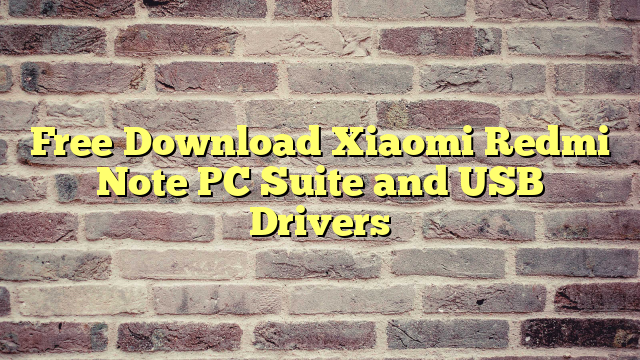
The Xiaomi Redmi Note PC Suite is a software application that allows you to manage and synchronize your smartphone’s data with your computer. With this software, you can transfer files, backup contacts, messages, and media, as well as update your device’s firmware.
1.How to Download Xiaomi Redmi Note PC Suite
- Visit the official Xiaomi website (www.mi.com) and navigate to the support section.
- Look for the “Downloads” or “Software” category, and click on it to access the available downloads.
- Locate the “Mi PC Suite” or “Xiaomi PC Suite” download link and click on it.
- The download process will begin automatically. Save the installer file to your computer and wait for the download to complete.
How to Install Xiaomi Redmi Note USB Drivers
- Locate the downloaded USB drivers installer file on your computer and double-click it to begin the installation process.
- Follow the on-screen instructions to install the drivers. You may be prompted to accept the terms and conditions before proceeding.
- Once the installation is complete, your Xiaomi Redmi Note should be recognized by your computer when connected via a USB cable.
With the Xiaomi Redmi Note PC Suite and USB drivers installed, you can now efficiently manage and synchronize your smartphone’s data with your computer. This makes tasks such as transferring files, backing up contacts, and updating firmware much more convenient and straightforward.
Additional Tips for Connecting Your Xiaomi Redmi Note to Your Computer
To ensure a smooth connection between your Xiaomi Redmi Note and your computer, follow these tips:
- Use the original USB cable: Always use the original USB cable that came with your Xiaomi Redmi Note, as third-party cables might not provide a stable connection or may not support data transfer.
- Enable USB debugging: Enabling USB debugging on your Xiaomi Redmi Note can help resolve any connection issues. To do this, go to “Settings” > “About phone” and tap on “MIUI version” seven times to enable Developer options. Then, navigate to “Settings” > “Additional settings” > “Developer options” and enable “USB debugging.”
- Choose the appropriate USB connection mode: When connecting your Xiaomi Redmi Note to your computer, make sure to select the correct USB connection mode. Swipe down the notification panel and tap on the USB connection notification. Choose “File transfer” or “MTP” mode for transferring files, or “Photo transfer” (PTP) mode for transferring photos.
- Update your computer’s USB drivers: Sometimes, outdated USB drivers on your computer can cause connection issues. Visit your computer manufacturer’s website or use the built-in Windows Device Manager to check for and install any available USB driver updates.
- Restart your computer and smartphone: If you’re still experiencing connection problems, try restarting both your computer and your Xiaomi Redmi Note. This can help resolve any temporary software glitches that may be causing the issue.
By following these tips, you can ensure a stable and efficient connection between your Xiaomi Redmi Note and your computer, making it easier to manage and synchronize your smartphone’s data.
In conclusion, the Xiaomi Redmi Note PC Suite and USB drivers are essential tools for connecting your smartphone to your computer. By downloading and installing these free applications, you can easily transfer files, backup important data, and keep your device up-to-date. So, go ahead and enhance your Xiaomi Redmi Note experience by taking advantage of these useful tools!
Additional Xiaomi Redmi Note Software and Apps
In addition to the PC Suite and USB drivers, there are other software applications and apps that can help you get the most out of your Xiaomi Redmi Note. Here are some popular options:
Mi Cloud
Mi Cloud is a cloud storage service provided by Xiaomi, allowing you to store and sync your data across multiple devices. With Mi Cloud, you can backup and access your contacts, messages, photos, and more from anywhere, using any device. To start using Mi Cloud, sign in with your Xiaomi account on your Redmi Note and enable the sync options you prefer.
Mi Remote
The Mi Remote app lets you use your Xiaomi Redmi Note as a universal remote control for various electronic devices like TVs, air conditioners, and set-top boxes. This app utilizes your smartphone’s built-in IR blaster to send commands to your devices. Simply download the Mi Remote app from the Google Play Store, set up the devices you want to control, and enjoy the convenience of having a single remote control for all your gadgets.
Mi Mover
Mi Mover is an app developed by Xiaomi that allows you to quickly transfer data from one Xiaomi device to another. With Mi Mover, you can transfer contacts, messages, call logs, photos, videos, and even apps between two devices without requiring an internet connection. The app is available for download on the Google Play Store.
Mi Fit
If you own a Xiaomi fitness tracker, such as the Mi Band, the Mi Fit app is a must-have. Mi Fit syncs with your fitness tracker, allowing you to view your daily activity, sleep patterns, and workout data on your Xiaomi Redmi Note. The app also offers personalized coaching and goal-setting features, helping you stay motivated and track your fitness progress.
By exploring and utilizing these additional software applications and apps, you can further enhance your Xiaomi Redmi Note experience and make your smartphone even more versatile and useful. So go ahead, and make the most of your device by taking advantage of these valuable tools!
Top Accessories for Your Xiaomi Redmi Note
To maximize your Xiaomi Redmi Note experience, consider investing in some useful accessories. Here are a few popular options that can help you get the most out of your device:
Protective Cases
A high-quality protective case is essential for keeping your Xiaomi Redmi Note safe from daily wear and tear, accidental drops, and scratches. You can choose from a wide range of materials and styles, such as TPU, silicone, or leather, to suit your personal preferences and needs.
Screen Protectors
A screen protector is an inexpensive but effective way to protect your Xiaomi Redmi Note’s display from scratches, smudges, and potential cracks. There are several types of screen protectors available, including tempered glass, PET, and TPU, each offering varying levels of protection and clarity.
Power Banks
A power bank is a portable charger that can help keep your Xiaomi Redmi Note charged when you’re on the go. With a wide range of capacities available, you can choose a power bank that suits your specific requirements, ensuring that your device never runs out of power when you need it most.
Bluetooth Headphones
Bluetooth headphones provide a wireless audio experience, allowing you to listen to your favorite music, podcasts, or make phone calls without dealing with tangled cords. There are many styles and designs available, including over-ear, on-ear, and in-ear options, so you can find the perfect pair to match your preferences.
Car Mounts
A car mount is a convenient accessory that allows you to securely place your Xiaomi Redmi Note on your car’s dashboard or windshield, enabling easy access to your device while driving. This is particularly useful for using GPS navigation or making hands-free calls.
MicroSD Cards
Expand your Xiaomi Redmi Note’s storage capacity by investing in a microSD card. These small memory cards can significantly increase the amount of available storage on your device, allowing you to store more apps, photos, and videos without worrying about running out of space.
By investing in these useful accessories, you can enhance your Xiaomi Redmi Note experience, ensuring that your device is well-protected, always charged, and ready for use whenever you need it.
Tips and Tricks to Optimize Your Xiaomi Redmi Note Experience
To get the most out of your Xiaomi Redmi Note, consider exploring some of the device’s built-in features and settings. Here are a few tips and tricks to help you optimize your smartphone experience:
Customize Quick Settings
Quick Settings is a convenient feature that allows you to access frequently used settings directly from the notification panel. To customize the Quick Settings on your Xiaomi Redmi Note, swipe down from the top of the screen to reveal the notification panel, and tap the edit icon (usually a pencil). From there, you can add, remove, or rearrange the settings shortcuts to suit your preferences.
Utilize App Lock
App Lock is a built-in security feature that allows you to lock individual apps with a password, pattern, or fingerprint, ensuring your personal data remains secure. To enable App Lock, go to “Settings” > “App lock” and select the apps you want to lock. You’ll be prompted to create a password, pattern, or fingerprint for unlocking the locked apps.
Enable Dark Mode
Dark mode is a popular feature that adjusts the color scheme of your Xiaomi Redmi Note’s interface to reduce eye strain and save battery life. To enable dark mode, go to “Settings” > “Display” > “Dark mode” and toggle the switch to “On.”
Use Second Space
Second Space is a unique feature on Xiaomi devices that allows you to create a separate user profile on your smartphone. This can be useful for keeping your personal and professional data separate or sharing your device with someone else without compromising your privacy. To enable Second Space, go to “Settings” > “Second Space” and follow the on-screen instructions.
Activate One-handed Mode
One-handed mode is a helpful feature for those who find it difficult to use their Xiaomi Redmi Note with one hand. To enable one-handed mode, go to “Settings” > “Additional settings” > “One-handed mode” and toggle the switch to “On.” You can also adjust the screen size for one-handed mode to fit your preferences.
By exploring and utilizing these tips and tricks, you can optimize your Xiaomi Redmi Note experience and make your device even more efficient and enjoyable to use. Don’t be afraid to dive into your device’s settings and features to discover additional ways to personalize and enhance your smartphone experience.
Troubleshooting Common Xiaomi Redmi Note Issues
As with any smartphone, you may occasionally encounter issues with your Xiaomi Redmi Note. Here are some common problems and their solutions to help you keep your device running smoothly:
Problem: Slow Performance
If you notice your Xiaomi Redmi Note is running slower than usual, try the following steps to improve its performance:
- Clear the cache: Go to “Settings” > “Storage” > “Cached data” and tap “Clear Cache.” This will remove temporary files that may be slowing down your device.
- Uninstall unnecessary apps: Remove any unused or unwanted apps to free up storage space and improve performance.
- Update your software: Ensure that your device is running the latest MIUI version, as updates often include performance enhancements and bug fixes.
Problem: Battery Draining Quickly
If your Xiaomi Redmi Note’s battery seems to be draining faster than usual, try these tips to extend its life:
- Lower screen brightness: Go to “Settings” > “Display” > “Brightness level” and adjust the brightness to a lower setting.
- Enable battery saver mode: Go to “Settings” > “Battery & performance” > “Battery saver” and toggle the switch to “On.”
- Disable unnecessary features: Turn off features like Bluetooth, GPS, and mobile data when not in use to save battery life.
Problem: Wi-Fi Connectivity Issues
If you’re having trouble connecting to Wi-Fi or experiencing a weak connection, follow these steps:
- Restart your device: Turn off your Xiaomi Redmi Note and then turn it back on. This can help resolve temporary software glitches that may be affecting your Wi-Fi connection.
- Forget and reconnect to the network: Go to “Settings” > “Wi-Fi,” tap on the problematic network, and select “Forget.” Then, reconnect to the network by entering the password again.
- Reset network settings: Go to “Settings” > “Additional settings” > “Backup & reset” > “Reset network settings” and confirm the action. This will reset your Wi-Fi, mobile data, and Bluetooth settings, potentially resolving any connectivity issues.
By addressing these common issues, you can ensure that your Xiaomi Redmi Note continues to function at its best. Remember, if you continue to experience problems with your device, consider contacting Xiaomi support or visiting an authorized service center for further assistance.
How to Factory Reset Your Xiaomi Redmi Note
If you’re experiencing persistent issues with your Xiaomi Redmi Note or you’re planning to sell or give away your device, performing a factory reset may be necessary. A factory reset will erase all personal data and restore the device to its original settings. Before proceeding with a factory reset, make sure to back up your important data, as the process is irreversible.
Here’s how to perform a factory reset on your Xiaomi Redmi Note:
Method 1: Factory Reset via Settings
- Go to “Settings” on your Xiaomi Redmi Note.
- Scroll down and tap on “About phone.”
- Select “Factory reset” or “Reset phone.”
- You may be prompted to enter your device’s password, PIN, or pattern for confirmation.
- Tap on “Reset phone” or “Erase everything” to start the factory reset process. Your device will reboot, and the process may take a few minutes to complete.
Method 2: Factory Reset using Recovery Mode
If you’re unable to access your device’s settings due to a software issue or a forgotten password, you can perform a factory reset using Recovery Mode. Follow these steps:
- Power off your Xiaomi Redmi Note.
- Press and hold the “Volume Up” and “Power” buttons simultaneously until the Xiaomi logo appears on the screen.
- Release the buttons when you see the Recovery Mode screen.
- Use the “Volume Down” button to navigate to “Wipe data/factory reset” and press the “Power” button to confirm your selection.
- Use the “Volume Down” button again to select “Yes” and press the “Power” button to start the factory reset process.
Once the factory reset is complete, your Xiaomi Redmi Note will reboot, and you’ll need to set up the device as if it were new. If you’ve backed up your data, you can now restore it to your device.
By following these steps, you can perform a factory reset on your Xiaomi Redmi Note and resolve any persistent issues or prepare your device for a new owner. Remember, always back up your important data before performing a factory reset to avoid losing any valuable information.
How to Extend the Lifespan of Your Xiaomi Redmi Note
Taking care of your Xiaomi Redmi Note can help extend its lifespan, ensuring that you can enjoy its features and performance for years to come. Here are some tips to help maintain your device and keep it in optimal condition:
Keep Your Software Up-to-Date
Regularly updating your device’s software ensures that you have the latest features, bug fixes, and security patches. To check for updates, go to “Settings” > “About phone” > “System update” and follow the on-screen prompts.
Use a Quality Protective Case and Screen Protector
Invest in a high-quality protective case and screen protector to shield your Xiaomi Redmi Note from daily wear and tear, accidental drops, and scratches. A good case and screen protector can significantly reduce the risk of damage and extend the life of your device.
Avoid Extreme Temperatures
Exposure to extreme temperatures can negatively impact your Xiaomi Redmi Note’s battery life and overall performance. Avoid leaving your device in direct sunlight or cold environments for extended periods.
Clean Your Device Regularly
Regularly cleaning your Xiaomi Redmi Note can help prevent the build-up of dirt and debris that may damage the device or affect its performance. Use a soft, lint-free cloth to gently wipe the screen and the exterior of your smartphone. Avoid using harsh chemicals or abrasive materials that may damage the device’s finish.
Monitor Battery Health
To extend the life of your Xiaomi Redmi Note’s battery, follow these tips:
- Charge your device using the original charger and cable to ensure optimal charging performance.
- Avoid fully depleting your battery before recharging; instead, try to keep the battery level between 20% and 80% for optimal battery health.
- Don’t leave your device connected to the charger for extended periods after it has reached 100% charge, as this may contribute to battery wear.
By following these tips and taking proper care of your Xiaomi Redmi Note, you can prolong its lifespan and enjoy a smooth, problem-free user experience for years to come. Regular maintenance and care can help prevent potential issues and ensure that your device remains in optimal condition.
How to Transfer Data to a New Xiaomi Redmi Note
If you’re upgrading to a new Xiaomi Redmi Note or switching to another Android device, you’ll want to transfer your important data, such as contacts, messages, photos, and apps, to your new device. Here are a few methods to help you transfer your data seamlessly:
Method 1: Using Xiaomi’s Mi Mover
Mi Mover is a built-in app on Xiaomi devices that allows you to transfer data between two devices quickly and securely. Follow these steps to use Mi Mover:
- Ensure both devices are connected to the same Wi-Fi network.
- On your new Xiaomi Redmi Note, open the “Settings” app, scroll down, and tap on “Additional settings.”
- Select “Backup & reset” and then “Mi Mover.”
- Choose “I’m a recipient” on your new device.
- On your old device, download the Mi Mover app from the Google Play Store if it’s not a Xiaomi device. If it’s a Xiaomi device, follow steps 2-3 and choose “I’m a sender.”
- Scan the QR code displayed on your new device with your old device to establish a connection.
- Select the data you want to transfer on your old device and tap “Send.”
- Wait for the transfer process to complete. The duration depends on the amount of data being transferred.
Method 2: Using Google Backup
Google Backup is a convenient way to transfer data between Android devices using your Google account. To use Google Backup:
- On your old device, go to “Settings” > “Accounts” > “Google” and ensure that the data you want to transfer (e.g., contacts, calendar events, and app data) is synced with your Google account.
- On your new Xiaomi Redmi Note, sign in with the same Google account during the initial setup process.
- Your data will automatically sync with your new device. Depending on the amount of data, this process may take some time.
Method 3: Using Third-Party Apps
There are several third-party apps available, such as SHAREit, Send Anywhere, and CLONEit, that can help you transfer data between Android devices. Download your preferred app from the Google Play Store on both devices and follow the in-app instructions to transfer your data.
By using these methods, you can easily transfer your important data from your old device to your new Xiaomi Redmi Note, ensuring that you can continue using your new smartphone with minimal disruption.
Conclusion
In conclusion, MIUI themes and launchers offer a variety of customization options for Android smartphones, including the Xiaomi Redmi Note. Downloading and installing these themes can transform your device’s appearance and enhance your user experience. Additionally, this article provides helpful tips and tricks for optimizing your Xiaomi Redmi Note’s performance, troubleshooting common issues, extending its lifespan, and transferring data to a new device.
FAQs
- Can I use MIUI themes on non-Xiaomi Android devices? Yes, you can use MIUI themes on non-Xiaomi Android devices by downloading and installing a compatible MIUI launcher from the Google Play Store.
- Do I need to root my Xiaomi Redmi Note to install custom MIUI themes? No, you don’t need to root your device to install custom MIUI themes. You can simply download themes from the Theme Store or third-party sources and apply them directly on your device.
- How often should I update my Xiaomi Redmi Note’s software? It’s recommended to update your device’s software whenever a new update is available, as updates often include performance enhancements, bug fixes, and security patches.
- How can I back up my Xiaomi Redmi Note’s data? You can back up your Xiaomi Redmi Note’s data by using Google Backup, which allows you to sync your contacts, calendar events, and app data with your Google account. Additionally, you can use third-party apps like Google Photos for photo and video backup or other cloud storage services like Dropbox or Microsoft OneDrive to back up your files.
- Is it safe to use third-party apps to transfer data between Android devices? Yes, it is generally safe to use reputable third-party apps to transfer data between Android devices. However, it’s essential to read user reviews and verify the app’s security features before downloading and using it to transfer your data.